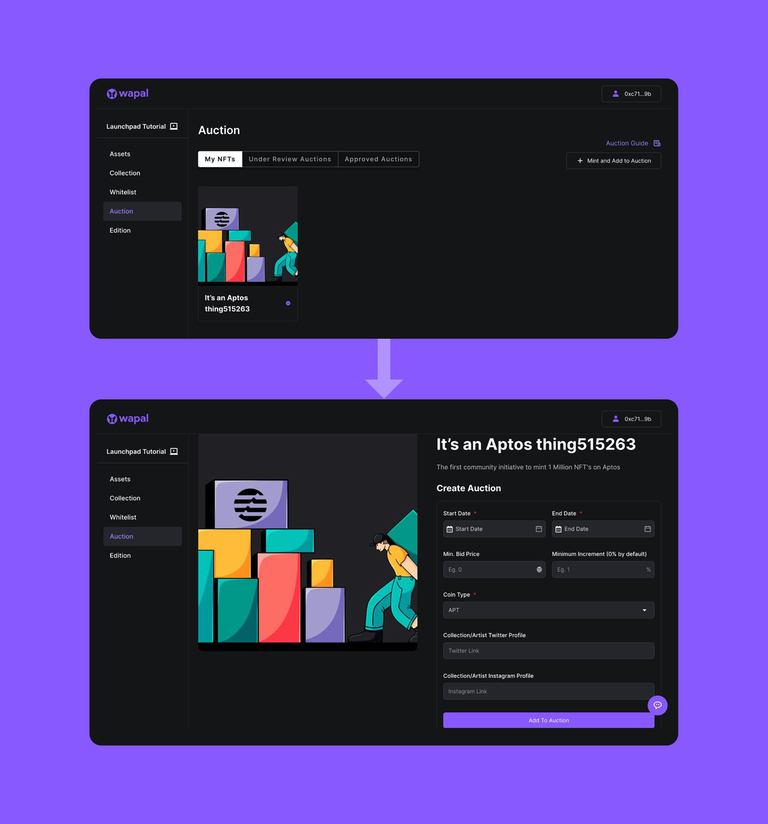Create An Auction
The auction feature on Wapal is divided into two distinct sections, each designed with a focus on Classic and Timed Auction formats.
- Minted Auctions — This section refers to the NFTs that you have already minted and can be kept in an auction.
- Mintable Auctions — This section refers to the 1/1 NFTs that have not been minted yet and can be minted and then put up for auction.
How It Works
When you navigate to the Auctions option on the nav bar, you'll come across the following choices:
- My NFTs — NFTs already in your collection and ready to auction off.
- My Auctions — All the NFTs you’ve successfully auctioned off and want to keep track of.
- Mint and Add to Auction — For 1/1 NFTs that you haven’t minted yet but want to auction.
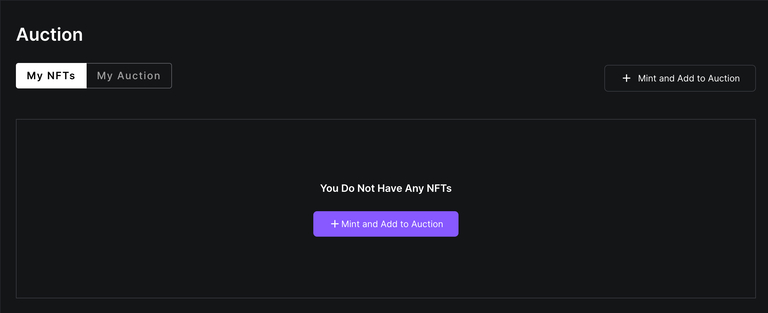
1. My NFTs
In the “My NFTs” section, you can view all the NFTs in your wallet.
From there, select an NFT and create an auction for it by filling in the required details.
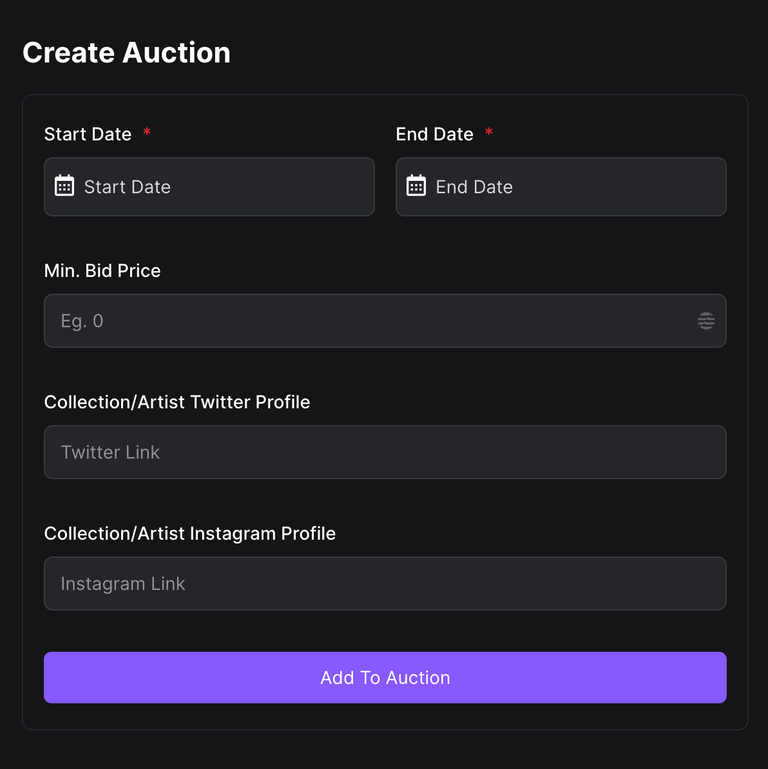
2. Mint and Add to Auction
In the "Mint and Add to Auction" section, you can mint your 1/1 NFTs and place them up for auction.
1st - Details
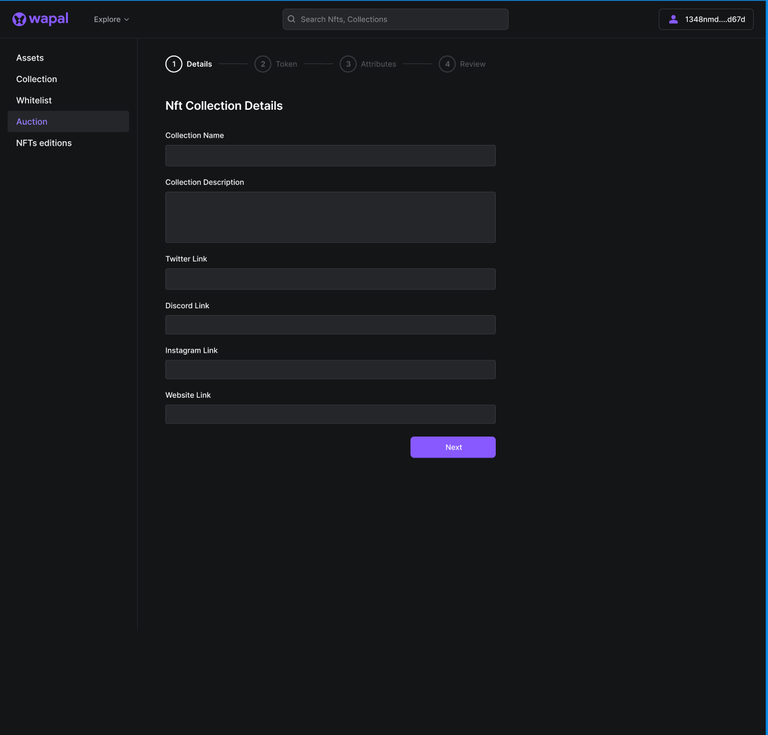
2nd - Token
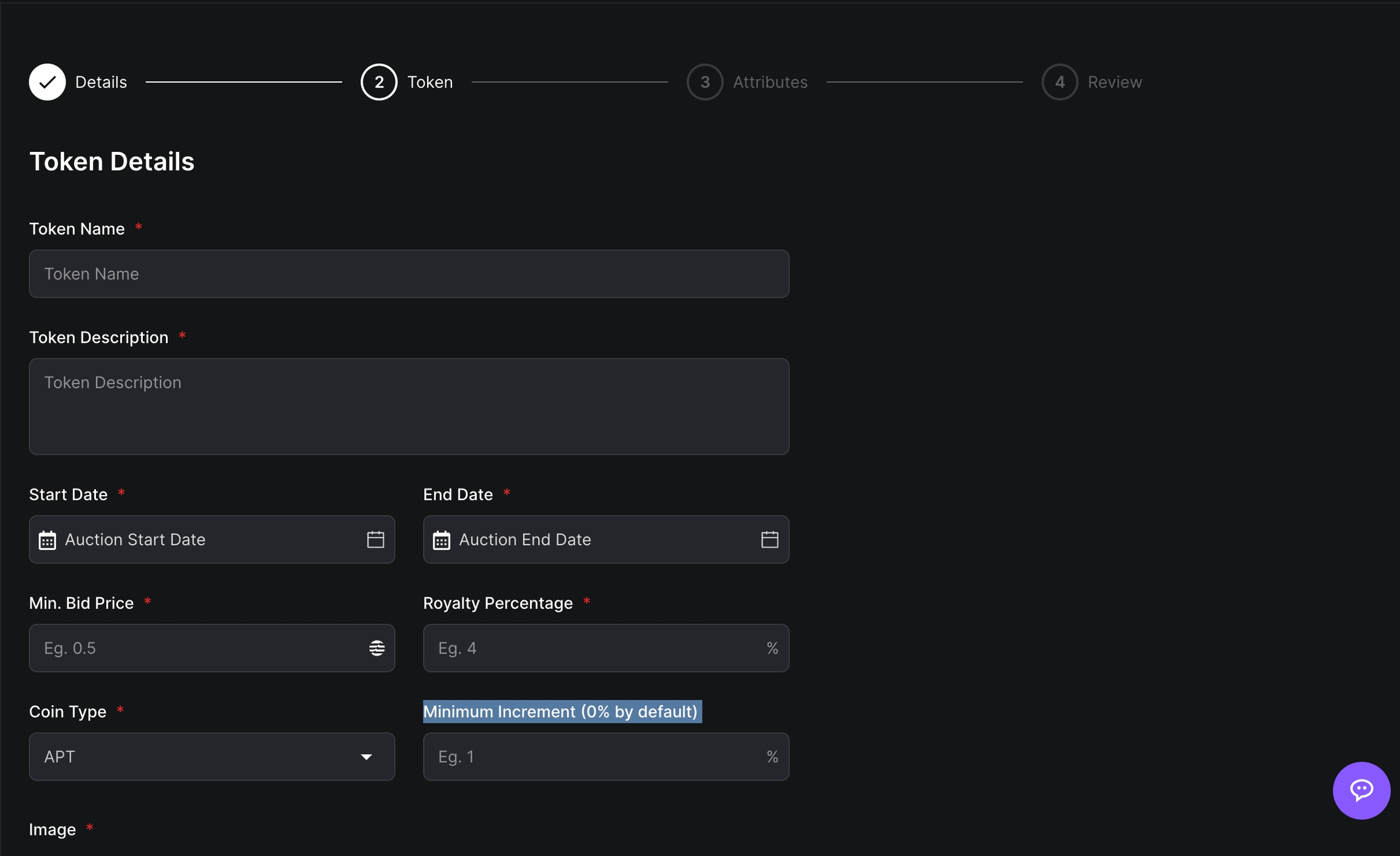
Note: We have added an increment feature where users can only outbid the last amount according to your set increment percentage.
3rd - Attributes (Metadata)
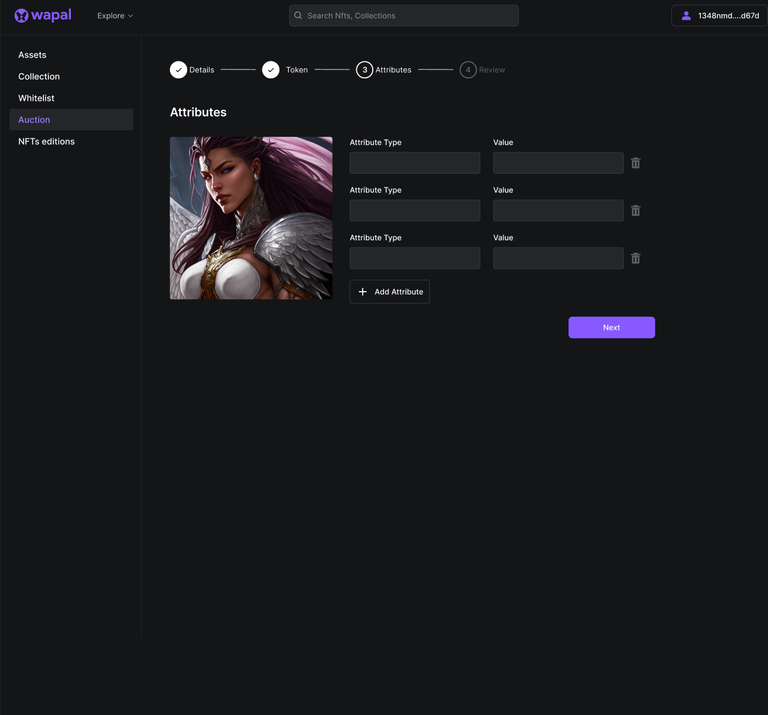
Once the auction ends, the top bidder within the given time becomes the new owner of the NFT and can claim it. Other bidders can withdraw their bid amounts.
Make a Collection & Add to Auction
Step 1
- In Creator Studio, after entering the invite code, go to the Assets section in the navigation bar.
- Upload your assets, ensuring they are sequenced:
0.png, 1.png, 2.png ...
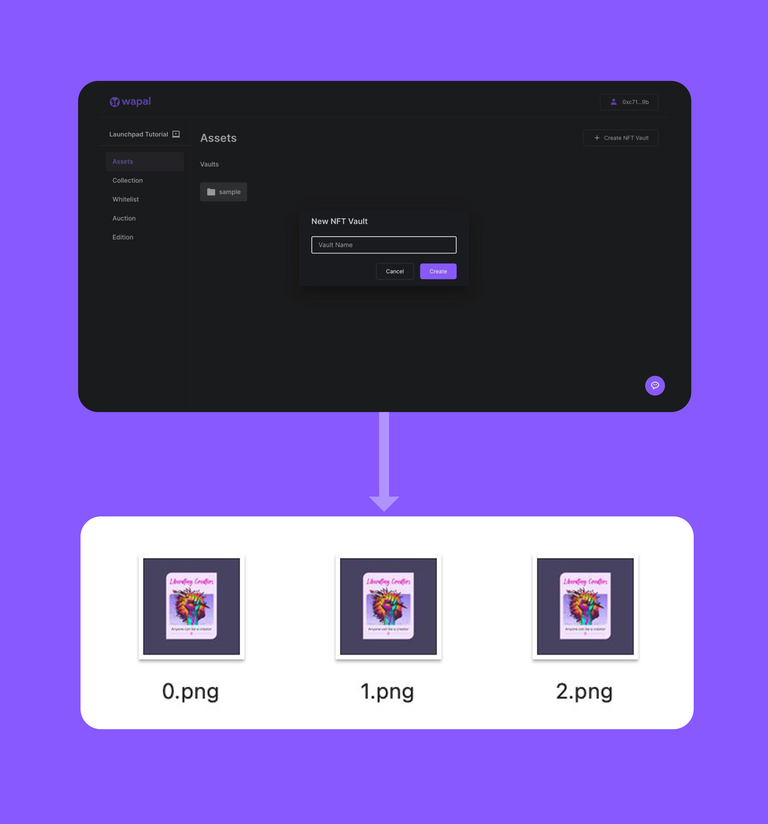
- After uploading your assets, hover over an image and click Add Metadata.
- Add attributes and values.
- Example: Attribute = "COLOR", Value = "RED".
- Options: Apply For One, Apply For All, or Apply At Range.
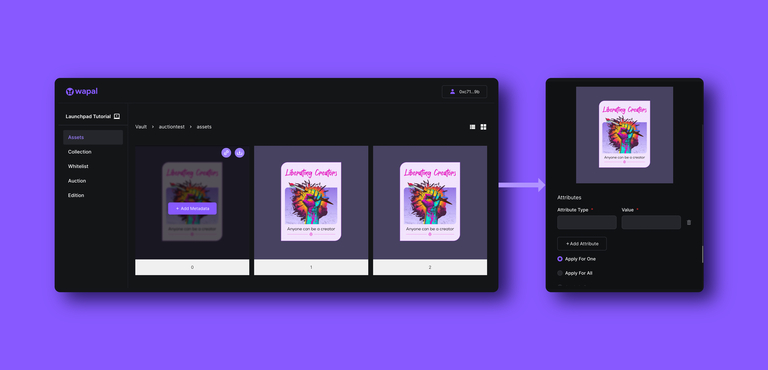
- After adding metadata, click Set Metadata to save it on-chain.

Step 2
- Create a Collection from your uploaded assets via the Collection tab.
- For detailed reference, check Create a Collection docs.
- To keep the created collection at auction:
- Enable public mint with mint price = 0.
- Set mint time to start 10 minutes later.
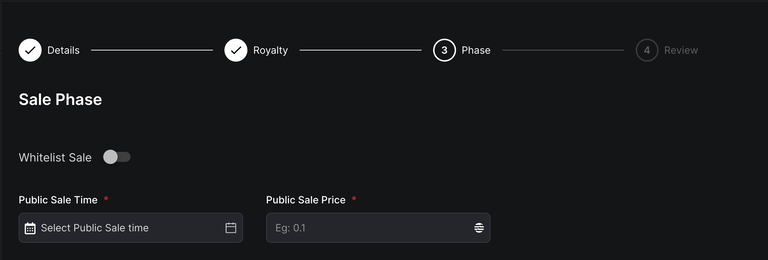
- Once finished, contact Wapal Support (preferably via Discord ticket) to approve the collection and make it live.
Step 3
- After minting the collection, go to the Auction section in the nav bar.
- In MY NFT, select each minted NFT and put it up for auction.
- Once done, approval is required from support.